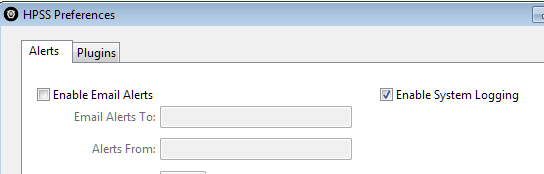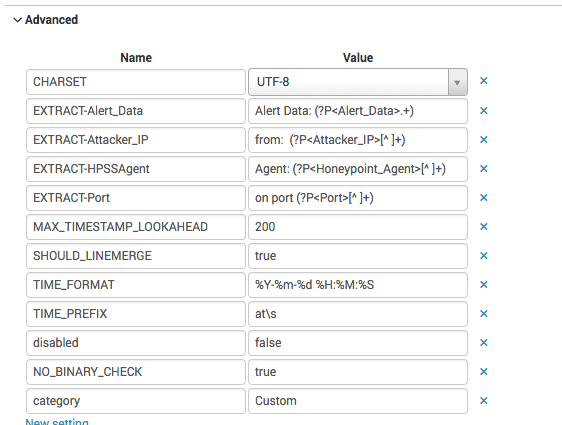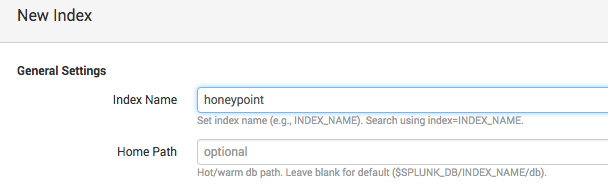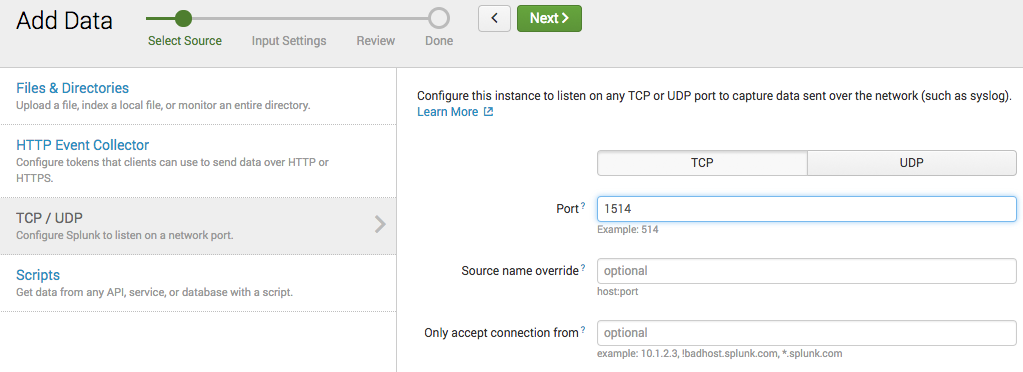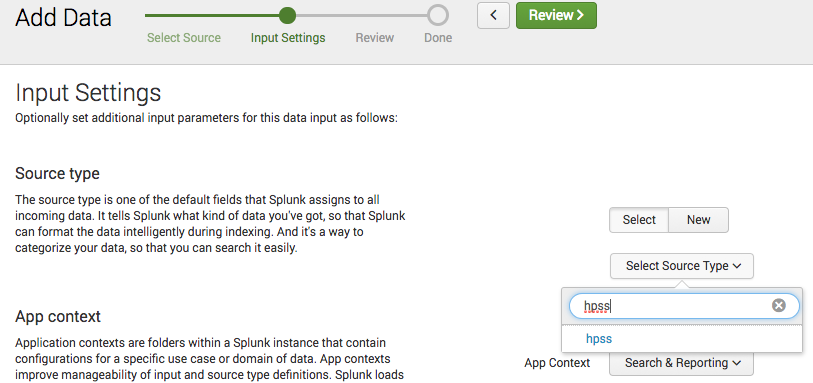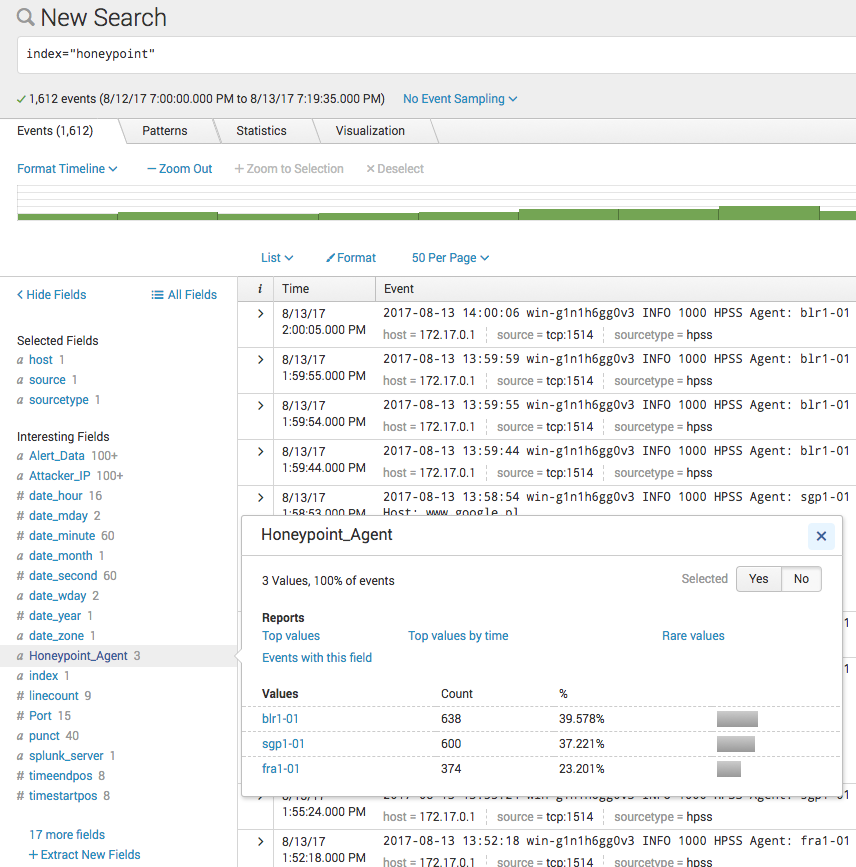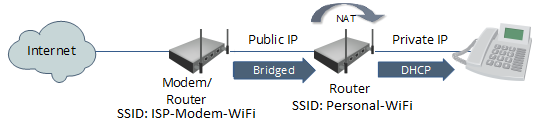Risk assessment and treatment is something we all do, consciously or unconsciously, every day. For example, when you look out the window in the morning before you leave for work, see the sky is gray and decide to take your umbrella with you, you have just assessed and treated the risk of getting wet in the rain. In effect, you have identified a threat (rain) and a vulnerability (you are subject to getting wet), you have analyzed the possibility of occurrence (likely) and the impact of threat realization (having to sit soggy at your desk), and you have decided to treat that risk (taking your umbrella) – risk assessment & treatment.
However, this kind of risk assessment is what is called “ad hoc”. All of the analysis and decision making you just made was informal and done on the fly. Pertinent information wasn’t gathered and factored in, other consequences such as the bother of carrying the umbrella around wasn’t properly considered, other treatment options weren’t considered, etc. What business concerns and government agencies have learned from long experience is that if you investigate, write down and consider such factors rationally and holistically, you end up with a more realistic idea of what you are really letting yourself in for, and therefore you are making better risk decisions – formal risk assessment.
So why not apply this more formal risk assessment technique to important matters in your own life such as securing your home? It’s not really difficult, but you do have to know how to go about it. Here are the steps:
- System characterization: For home security, the system you are considering is your house, its contents, the people who live there, the activities that take place there, etc. Although, you know these things intimately it never hurts to write them down. Something about viewing information on the written page helps clarify it in our minds.
- Threat identification: In this step you imagine all the things that could threaten the security of your home and family. These would be such things as fire, bad weather, intruders, broken pipes, etc. For this (and other steps in the process), you can go beyond your own experience and see what threats other people have identified (i.e. google inquiries, insurance publications).
- Vulnerability identification: This is where you pair up the threats you have just identified with weaknesses in your home and its use. For example, perhaps your house is located on low ground that is subject to flooding, or you live in a neighborhood where burglaries may occur, or you have old ungrounded electrical wiring that may short and cause a fire. These are all vulnerabilities.
- Controls analysis: Controls analysis is simply listing the security mechanisms you already have in place. For example, security controls used around your home would be such things as locks on the doors and windows, alarm systems, motion-detecting lighting, etc.
- Likelihood determination: In this step you decide how likely it is that the threat/vulnerability will actually occur. There are really two ways you can make this determination. One is to make your best guess based on knowledge and experience (qualitative judgement). The second is to do some research and calculation and try to come up with actual percentage numbers (quantitative judgement). For home purposes I definitely recommend qualitative judgement. You can simply rate the likelihood of occurrence as high, medium or low risk.
- Impact analysis: In this step you decide what the consequences of threat/vulnerability realization will be. As with likelihood determination, this can be judged quantitatively or qualitatively, but for home purposes I recommend looking at worst-case scenarios. For example, if someone broke into your home, it could result in something as low impact as minor theft or vandalism, or it could result in very high impact such as serious injury or death. You should keep these more dire extremes in mind when you decide how you are going to treat the risks you find.
- Risk determination: Risk is determined by factoring in how likely threat/vulnerability realizations is with the magnitude of the impact that could occur and the effectiveness of the controls you already have in place. For example you could rate the possibility of home invasion occurring as low, and the impact of the occurrence as high. This would make your initial risk rating a medium. Then you factor in the fact that you have an alarm system and un-pickable door locks in place, which would lower your final risk rating to low. That final rating is known as residual risk.
- Risk treatment: That’s it! Once you have determined the level of residual risk, it is time to decide how to proceed from there. Is the risk of home invasion low enough that you think you don’t need to apply any other controls? That is called accepting risk. Is the risk high enough that you feel you need to add more security controls to bring it down? That is called risk limitation or remediation. Do you think that the overall risk of home invasion is just so great that you have to move away? That is called risk avoidance. Do you not want to treat the risk yourself at all, and so you get extra insurance and hire a security company? That is called risk transference.
So, next time you have to make a serious decision in your life such as changing jobs or buying a new house, why not apply the risk assessment process? It will allow you to make a more rational and informed decision, and you will have the comfort of knowing you did your best in making the decision.