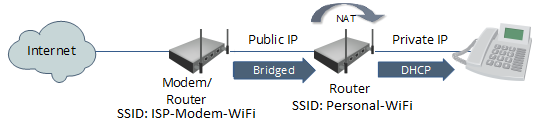We all know to use non-dictionary, complex passwords for our email or online banking or online shopping accounts; whether we put that into practice is another issue. Even less in practice is, using a different password for each of our accounts; that is, never use the same password twice.
Why? The online gaming site that you logon to crush candy may not be as prudent in its security as the financial advisor site that is managing your 401K. The gaming site may store your password in cleartext in their database, or use a weak encryption algorithm. They may not be subject to regulations and policies that require them to have a regular vulnerability assessment. Using the same password for both sites will place either of your accounts vulnerable and at risk.
If a breach occurs and a site’s user data and passwords are unscrambled – as with 3.3 million users of a popular gaming site (article here) – then the hacker can try the discovered password on the user’s other accounts – email, bank, company site logon. And if the user uses the same password across the board, bingo.
You might think unlikely, improbable – how will the hacker know which website to try the discovered credentials? If the email harvested from the gaming site is myemailaddress@gmail.com, they could try the credentials to log into gmail. If the email is @mycompany.com, the hacker would look for a login portal into mycompany.com. The attacker could look for social media accounts registered with that email address. Or any other website that may have an account registered with that email address. The last estimate in 2017 is that there are over 300 million Amazon.com users. The attacker could try the discovered credentials on this popular site; if your favorite password is your birthdate – 12250000 – and you use it for all your logons, the attacker would be on an Amazon shopping spree as you read this blog.
This cross-site password use is not a security issue only through an online data breach; you may have misplaced your trust and shared your password, or entered your credentials on someone else’s computer that had a key logger or you accidentally saved your logon, or browsed the internet using an open wireless hotspot where someone was sniffing the traffic, or through any other instance that your password finds its way to the wrong eyes.
OK, so I need a different password for each different account that I have. I’m gonna need a bigger keyboard to stick all the Post-It notes with the passwords to every account I have underneath it. Or, maybe I could use a password manager.
A password manager is a database program that you can use to store information for each of your online accounts, website, username, password, security questions, etc. They are encrypted, requiring one master password to unlock its contents, all your saved passwords; “Ash nazg durbatulûk” – one ring to rule them all.
Remembering one long, strong, complex, impossible-to-brute-force-or-guess password, you can then gain access to all your other impossible to guess passwords. Almost all password managers also have a feature to generate random, complex passwords that you can use for each of your accounts.
There are many password managers out there, some commercial paid-for programs, some free open-source, with varying features. Some store your data in the cloud, some fill-in the login form automatically in the browser with your account credentials, some you can copy and paste the credentials from the program and the data in the clipboard is erased after a specified time period… You should choose a password manager that is both secure and usable.
Secure in that the encryption used to store the saved credentials and data is impossible to crack. Research what level of encryption your organization requires data to be stored with. When using the password manager, is the data self contained or is it exposed or available for use to other programs, and how. Does the password manager program run in secure memory space or written to a pagefile or swap memory that can be dumped by an attacker.
The password manager should be usable so that the user will be more likely to use it on a daily basis. If it slows down the user too much, it will be ignored and old habits die hard, the user will revert to poor password use behaviors.
An example real-world use of a password manager: Desktop and mobile versions of an open-source password manager can be installed on the Mac, Windows, Linux, Android and iOS operating systems with the one database file containing the credentials data saved in a cloud service. The user can access, view and edit the credentials from any of the devices with the installed program.
Password managers can be an an essential tool in securing your credentials. Do your research; research specifications, read reviews, compare functionality and usability. Also look up which managers have had bugs or vulnerabilities, how quick were the patches released, how was the vendor’s response to the flaws.
Using the same password for even only 2 websites should be a no-no. And forget trying to remember unique passwords to over 20 online accounts (recent research found the average US user has 130 online accounts). Plus, many sites force you to change passwords (rightfully so) on a regular basis. What is my current password to xyz.com that I last logged on 18 months ago?
Password managers can help you use a unique, strong password for each account. A data breach at one website (which seems to be reported on a weekly basis now) should not force you to change your password for any other websites. But protect that ONE master password. It is the one ring that rules them all.
Resources:
https://expandedramblings.com/index.php/amazon-statistics/
https://blog.dashlane.com/infographic-online-overload-its-worse-than-you-thought/